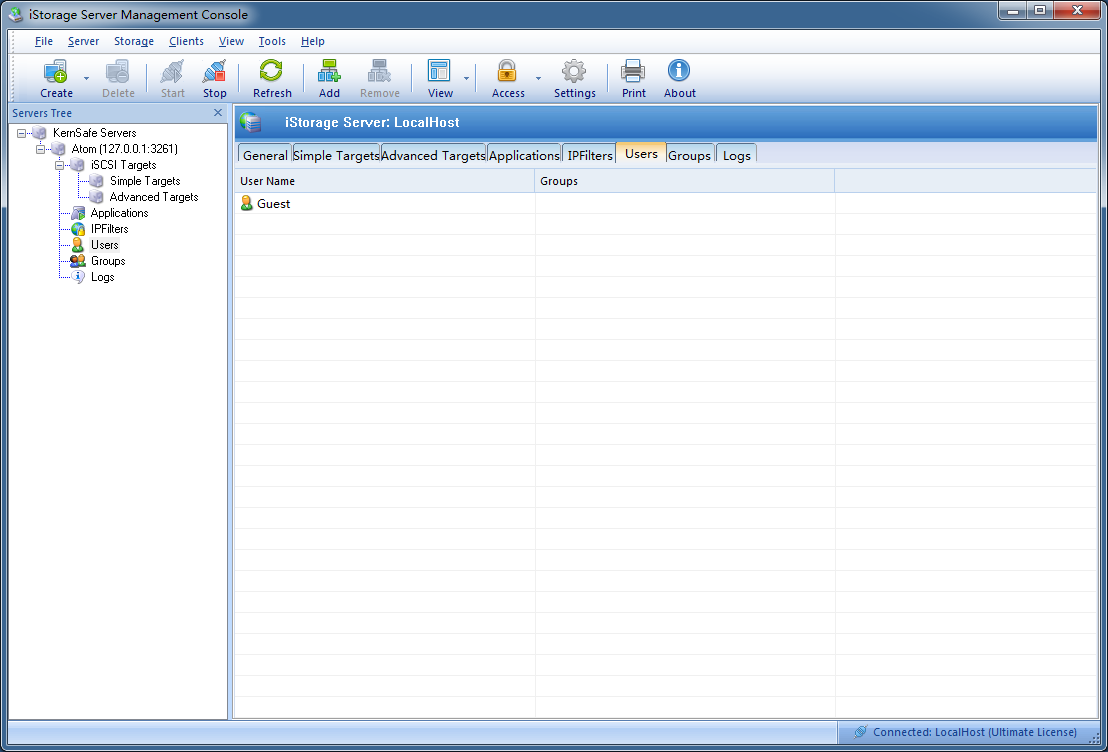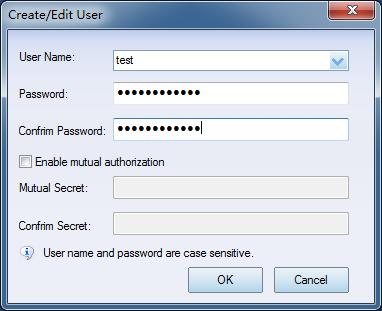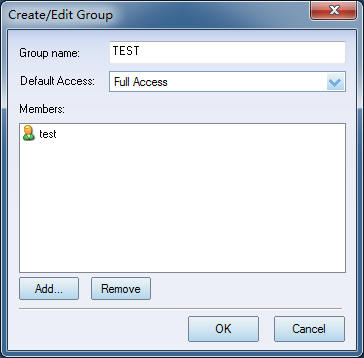| Manage User Accounts | KernSafe iSCSI SAN User Manual |
User account management includes user management and user group management. User can use KernSafe iSCSI SAN Management Console to manage user accounts. User Management To add a new account, select the Users item in the left tree view. And then press the Add button in the tool bar. In the prompted Create/Edit User dialog, input the username, password and confirm password to create the user account.
The password is recommended to be more than 12 characters and less than 16 characters. and should be composed of:
User must keep password safe at all the time. The password will be required when user is establishing iSCSI connection to KernSafe iSCSI SAN. If you wish to use this account for mutual authorization, please select Enable mutual authorization box and type mutual secret. Please keep in mind that it is case sensitive. To edit the password, select the user account and choose “Properties” option in right click menu. Type password and confirm password in the prompted Create / Edit User dialog. To delete a user account, select the user and press the Remove button in the tool bar. User Group Management The accessing permission of iSCSI SAN device can only be assigned to user group. It cannot be assigned to a single user account. So user must create at least one group and then use the group to specify user's permission. To add a new user group, enter the Groups frame and press the Add button in the tool bar.
In the prompted Create/Edit Group dialog, input the group name and add user accounts to the new group by clicking the Add button. To remove a user from the group, select the user name and press the Remove button. Press the OK to perform the operation. To edit the group, select the user group and choose Properties option in right click menu. To delete a user group, select the group and click Remove button in the tool bar. |
|
SUPPORT
- Forum
- Support Ticket
- [email protected]

- Voice Mail:
- +1 (518) 289-4888